Out-of-Box Setup
1. Once you power on your machine, please go through the standard macOS out-of-box setup and when prompted, use your organizational Apple ID to set up the system.
2. Download the Aegis application from the link provided in the email, install and run the application, and make sure everything is set up as shown in the instructions then.
Grant Full Disk Access to Atomus Shield
If you are prompted to grant full disk access to Atomus Shield, follow these instructions here to grant full disk access.

Download, Move to Applications, and Open
Once you download the Aegis, you'll see an icon on the desktop. Click on the Aegis to open a window that will prompt you to drag the logo to the Applications folder. By default, Apple will ask you if you are sure you want to open it, click "Open" to proceed.


Enroll your device using Company Portal
Microsoft’s Company Portal app should open automatically. If you do not see it, please download the Company Portal.
When it does, follow the steps below to enroll your device:

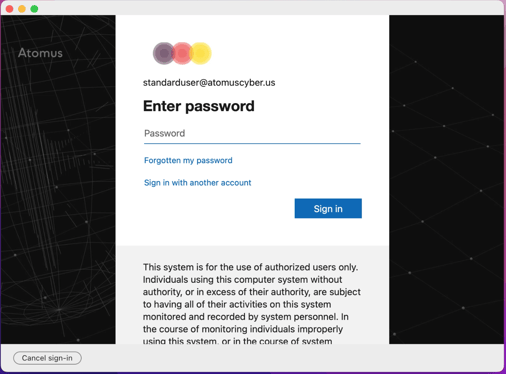
You should be prompted with a screen like an image below:
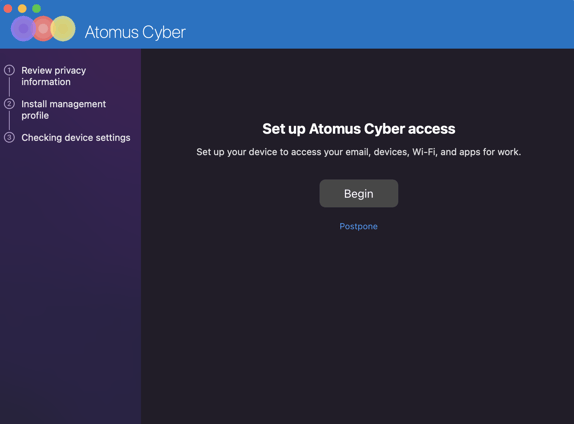
Click “Begin” and follow the steps to enroll your device.
1. Review the privacy information. Click "continue" when ready.
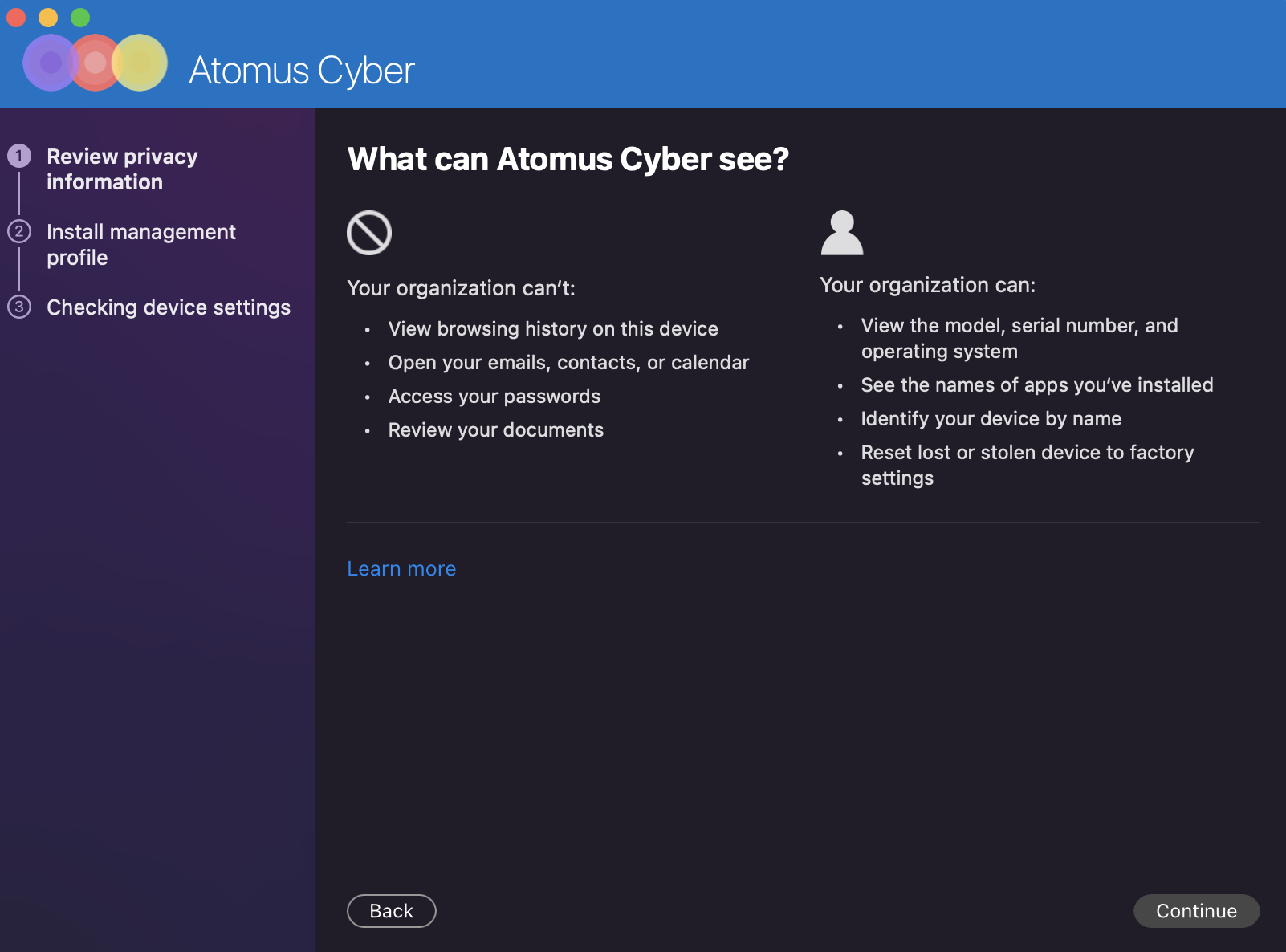
2. Install the management profile. Begin the installation by clicking the button on step one "Download profile".
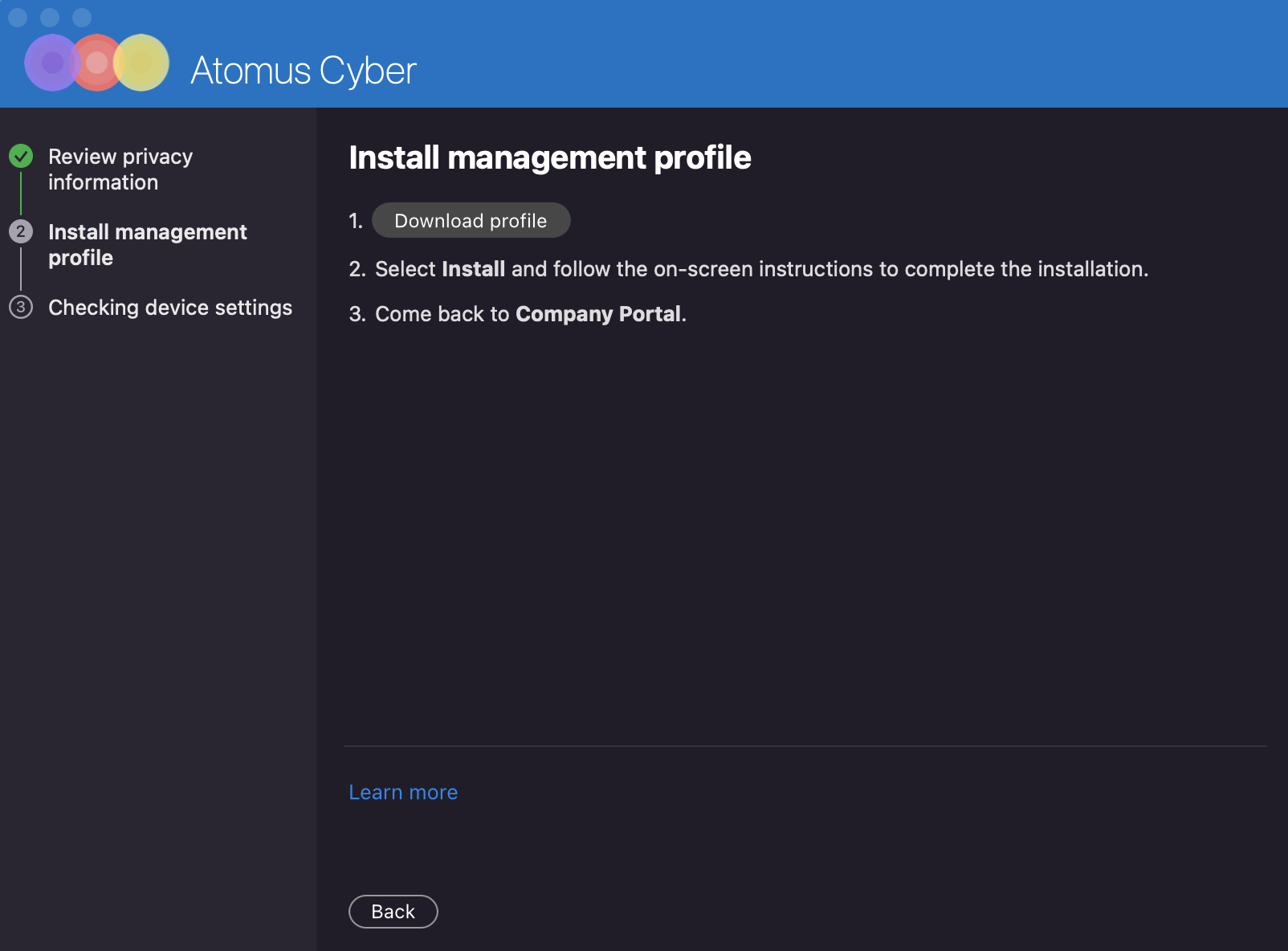
The system preferences will open, press the "Install..." button to install the management profile. Your machine may ask again, click the "Install" button to follow-through with the install.
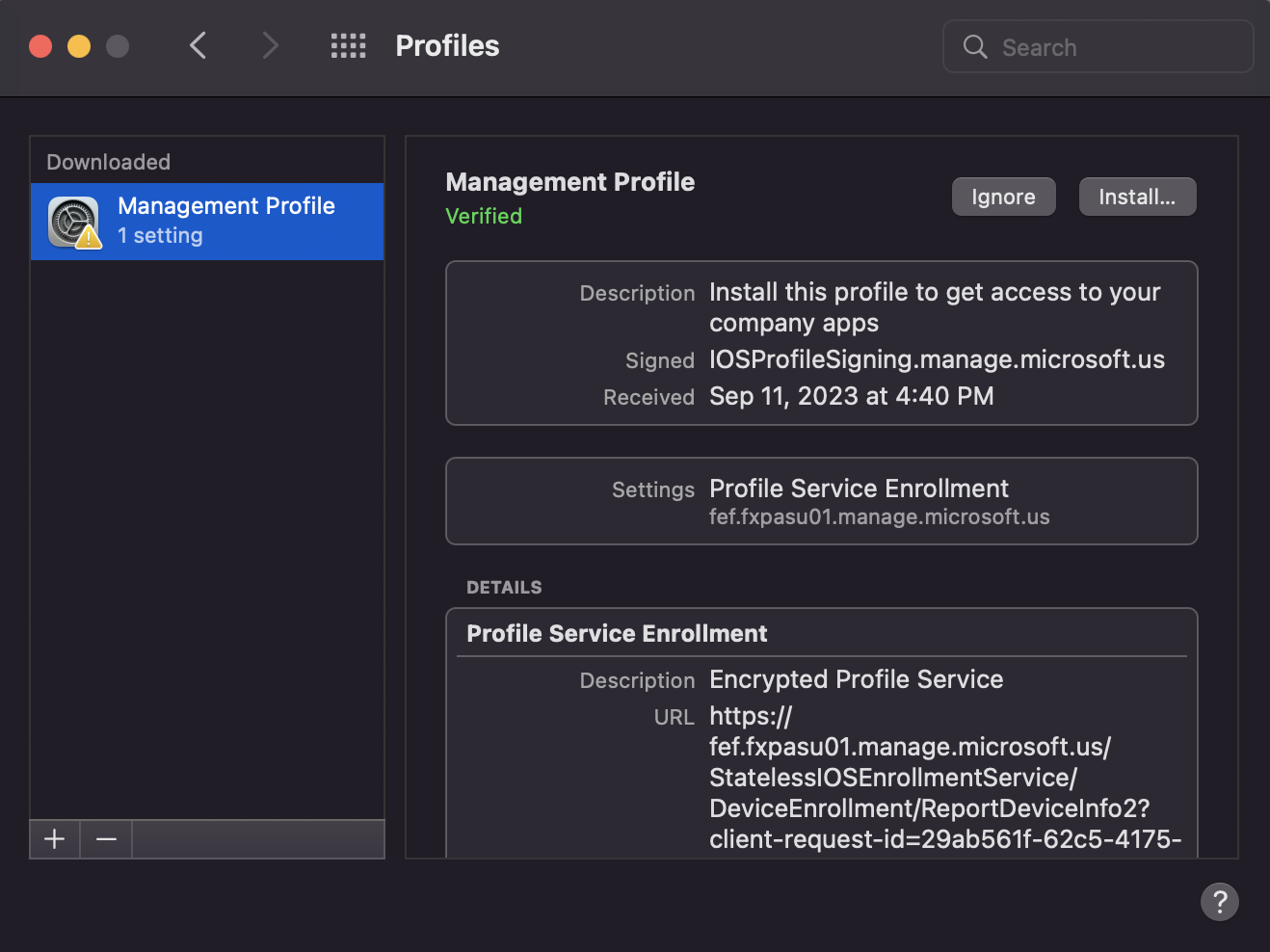
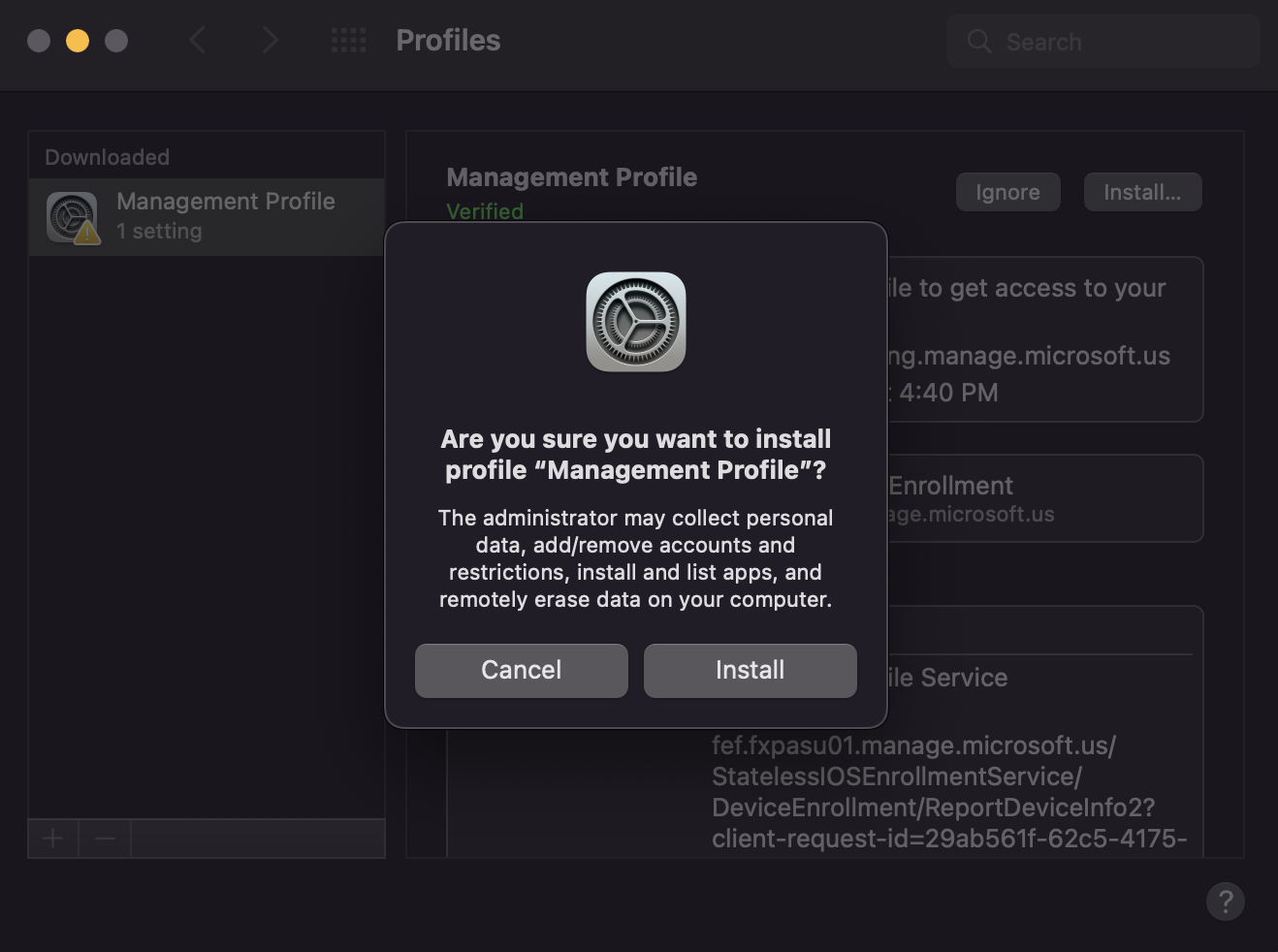
Then, you may be asked to enter your password so that Profiles can enroll you, enter in your password then click "Enroll".

Once the enrolment process is complete, you can exit the "System Preferences" application. Step 3 will begin automatically once the management profile is installed and enrolled.

3. Wait for Aegis to check your device settings, this step is simple: sit back and relax.

Once step 3 is finished, you're all set!

Now that your device is enrolled through the company portal, you can now get to work on your Atomus Aegis device!
FAQs
What do I do if it says, "Couldn't add your device"?

You need an Apple ID associated with the company portal. If Apple Business Manager is set up, we can send your credentials to help resolve this issue.
Please raise a support ticket from the "Create a Support Ticket" section on this portal.
I signed up with Apple Business Manager. What now?
Make sure that an administrator account has been created for Team Atomus.
The format for the account should be: atomus@[company name].appleid.com
Then email [company name]@atomuscyber.com
We will also need to have your company verified through Apple Business Manager which may take up to 5 business days or longer depending on Apple's capacity. Once the verification and setup is complete, we can proceed with onboarding MAC and iOS devices.
The Aegis compliant status is showing 3/4. What is missing?
Currently this is an acceptable status for compliance with MAC devices. There is a fix our engineering team are working on to get this remediated.
I can't download apps from the App Store.
By default, you won't be able to download anything that is not approved by the company administrator. Atomus can help set up this to get it started but the company administrator will need to approve and assign the app individually to each user through Apps & Books
